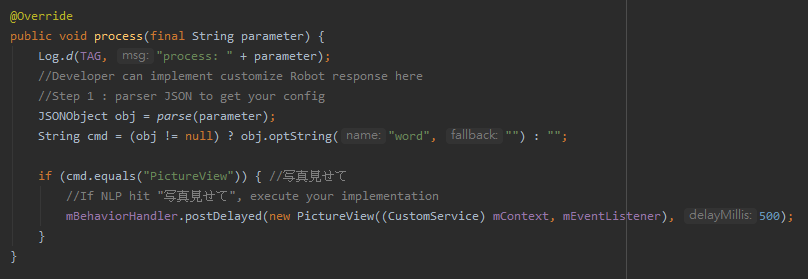“My Projects” Page
Project list
The first page of the Trainkit displays a list of projects. All projects created by you and your team members will be listed here.
- Click on a project name to edit its content.
- Each project card shows key details, such as the project type and language.
- If no projects have been created yet, start by creating a new project.
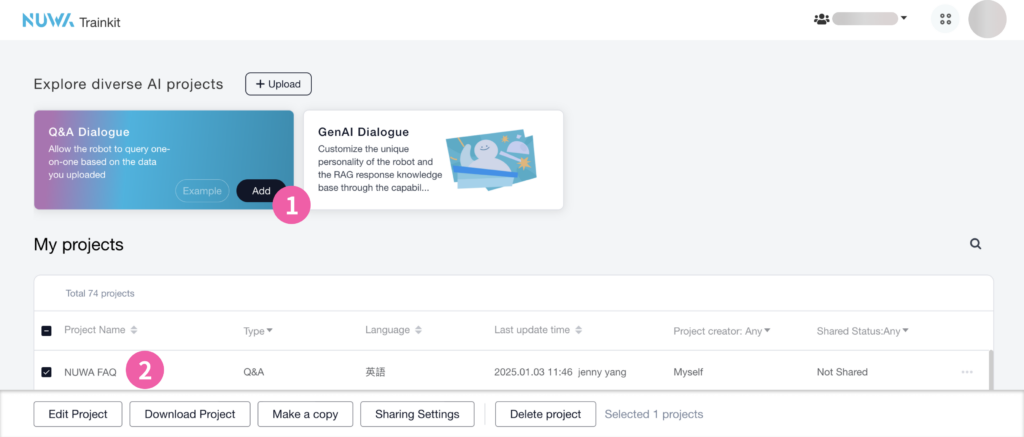
Creating a New Project
To create a new project, click “Q&A Dialogue” at the top of the page. Then, enter the project name and set the project language.
⚠ This product uses AI natural language training technology, requiring each project to be created in a single language for optimal results. If you need to change the project language after creation, you must retrain the project.
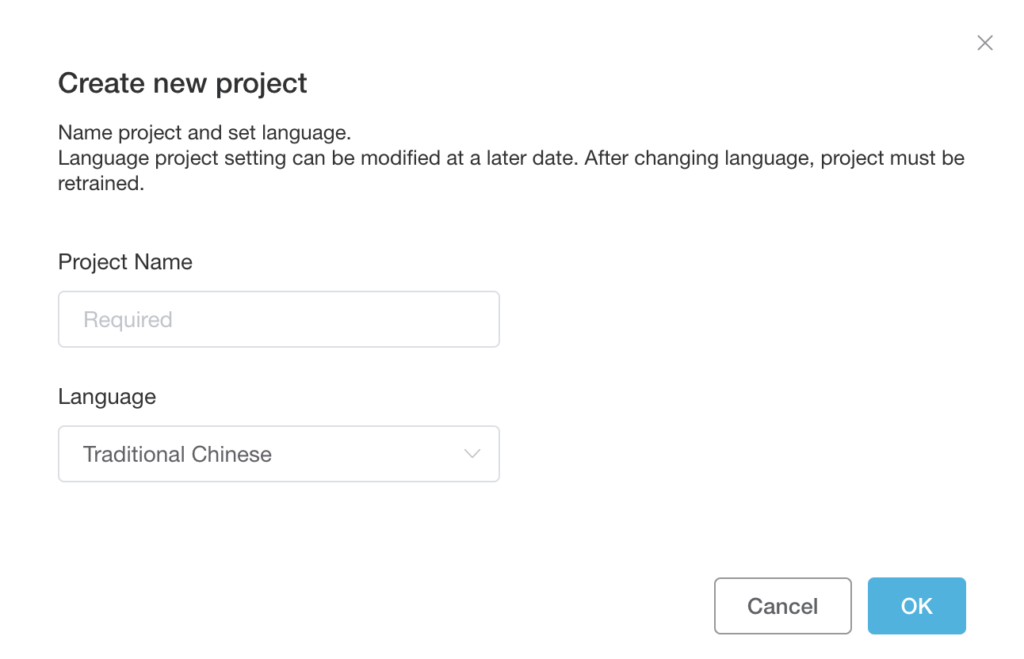
“Dialogue Editor” Interface Overview
① Toolbar
• Use the toolbar to navigate back to the project list on the left.
• Access project-wide functions such as importing Dialogueflow (advanced feature), syncing to the robot, and training directly from the toolbar.
② Dialogue Editing Panel
• Add questions and answers here. You can input them one by one or upload a .csv file to batch-add content.
• Beyond text-based content, you can include multimedia like audio and video files. Details on adding multimedia are covered later.
③ Dialogue List
• All dialogue content you enter will be displayed in this section.
• To edit, select a specific dialogue item and click the Edit button at the bottom of the screen to open the editing panel and make changes.
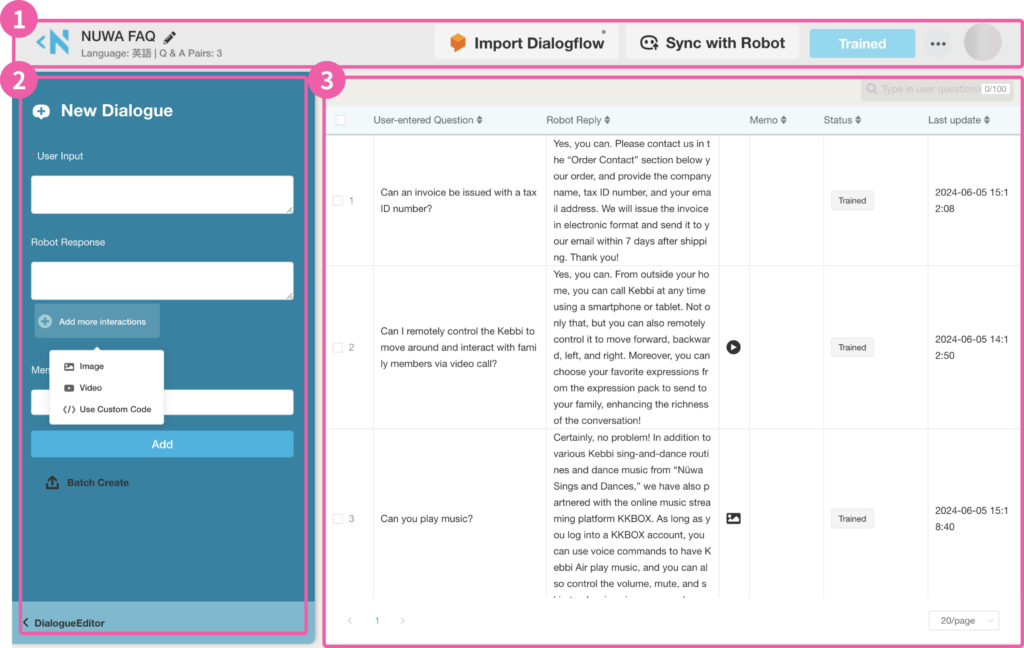
Training Your Project
Once you’ve entered your Q&A content or added multimedia like images or videos, click “Train” to connect your project to NUWA’s cloud-based AI system.
This process helps the robot understand similar phrasing and context, increasing response accuracy. This means users don’t need to ask questions in the exact same words—they’ll still get the right answers!
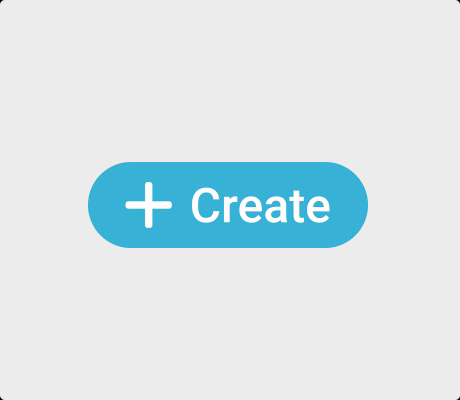
Enhancing Interactivity
Adding Images
Including images in robot replies can improve communication accuracy.
You can upload your own images or use image URLs from cloud storage to embed them into the robot’s responses.
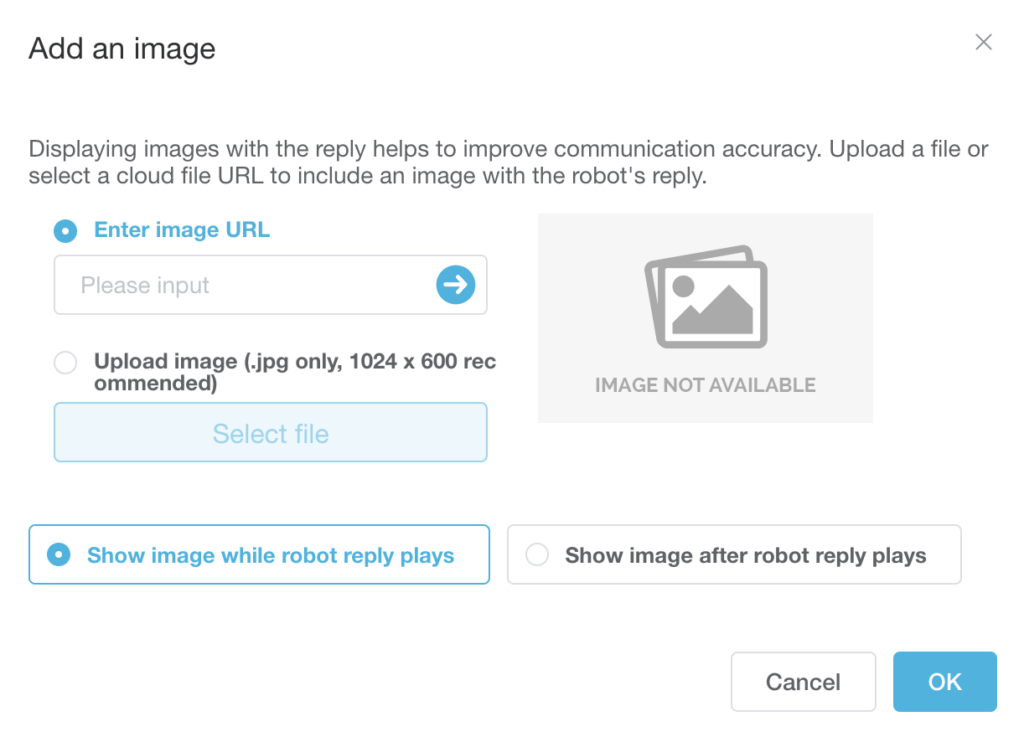
Adding Videos
Incorporate videos to make the robot’s replies more engaging and personal.
Upload your own videos or use embedded YouTube links to include videos in the project.
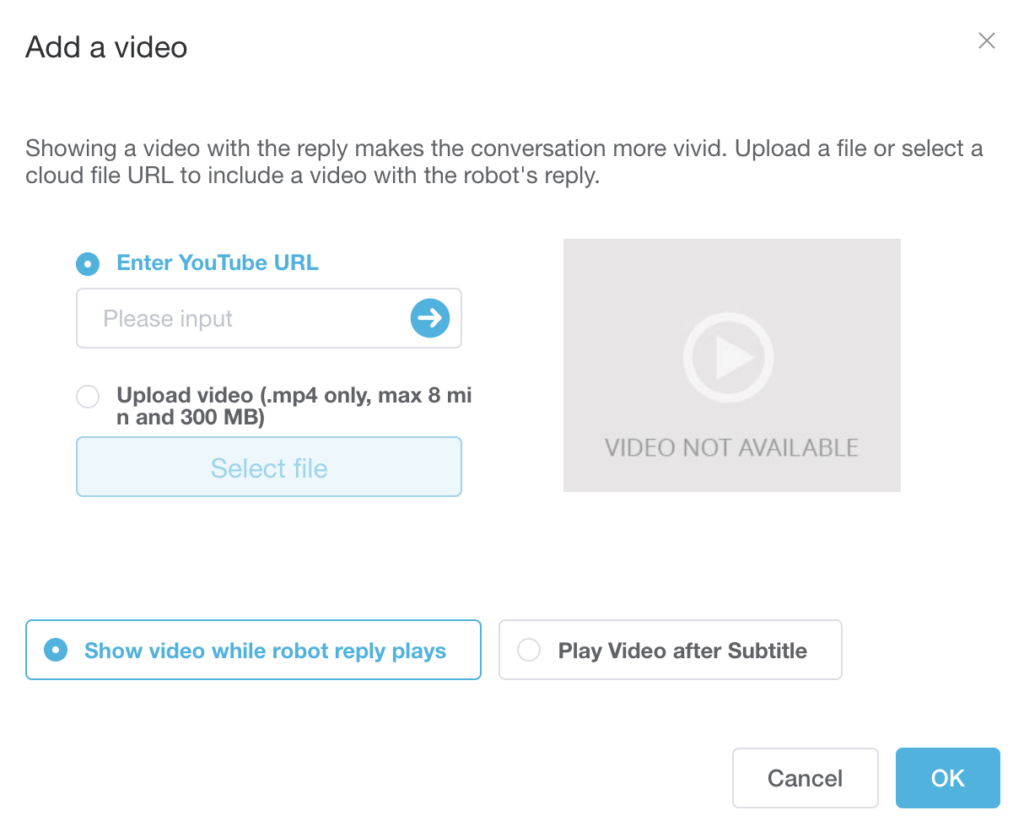
Using Custom Code (SDK CustomBehavior)
- This advanced feature is available for NuwaTeam account users.
With the Robot Manager (RMS), you can deploy custom-developed APKs to your robot. If you want your robot to send specific custom information to your app upon hearing a particular phrase, you can achieve this by using the Custom Code feature.
Steps to Implement Custom Code:
Enter the desired string that the robot should listen for in the “User Input” field.
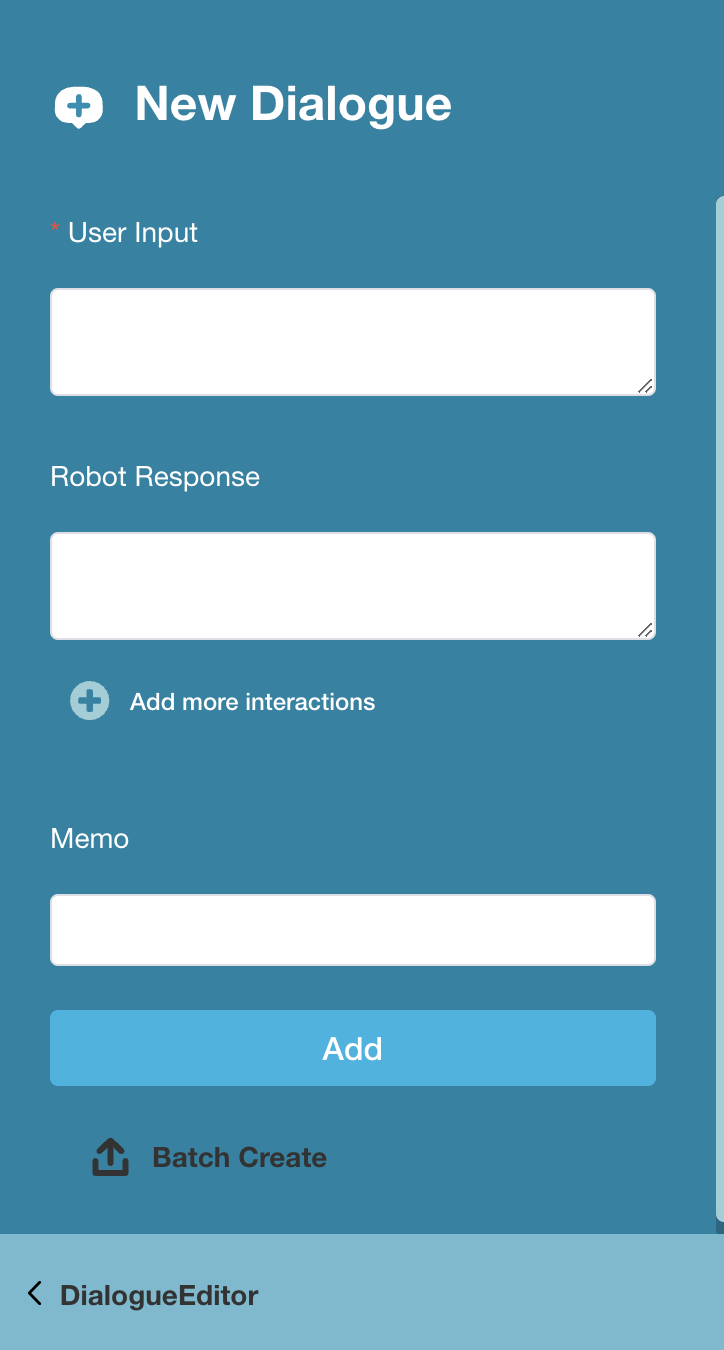
In the “New Dialogue” section, navigate to “Robot Response > ‘+ Add More Interactions’” and select “Use Custom Code”.
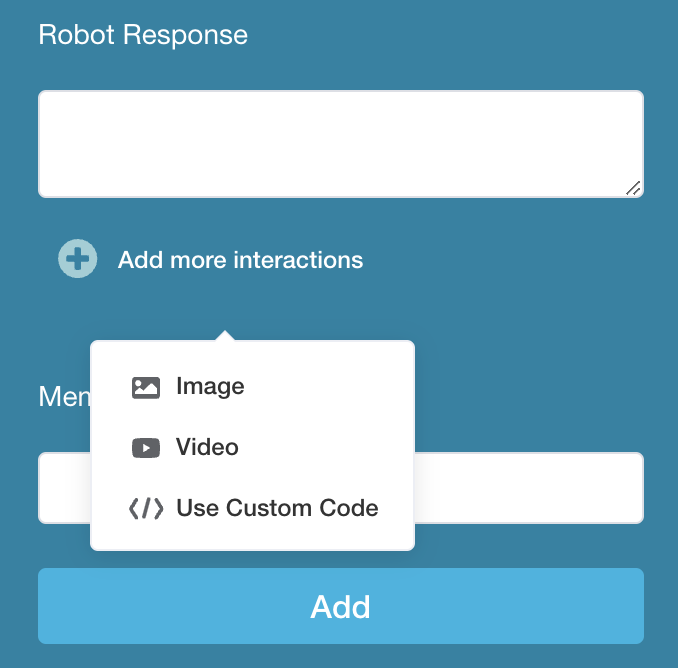
Next, configure the JSON code to be sent to the robot when the user input is matched.
Steps to Configure JSON:
- Enter Custom JSON
Define the JSON structure your app will parse. You can create your own or use the sample JSON provided below:
Sample JSON:
{
"word": "PictureView"
}
This example corresponds to the app code in the GitHub project(NuwaCustomBehaviorExample2).
2. Enter the Package Name of the Receiving App
Sample Package Name: com.nuwarobotics.example.custombehavior
• If you have modified or written your own app, replace the sample Package Name with the Package Name of your app.
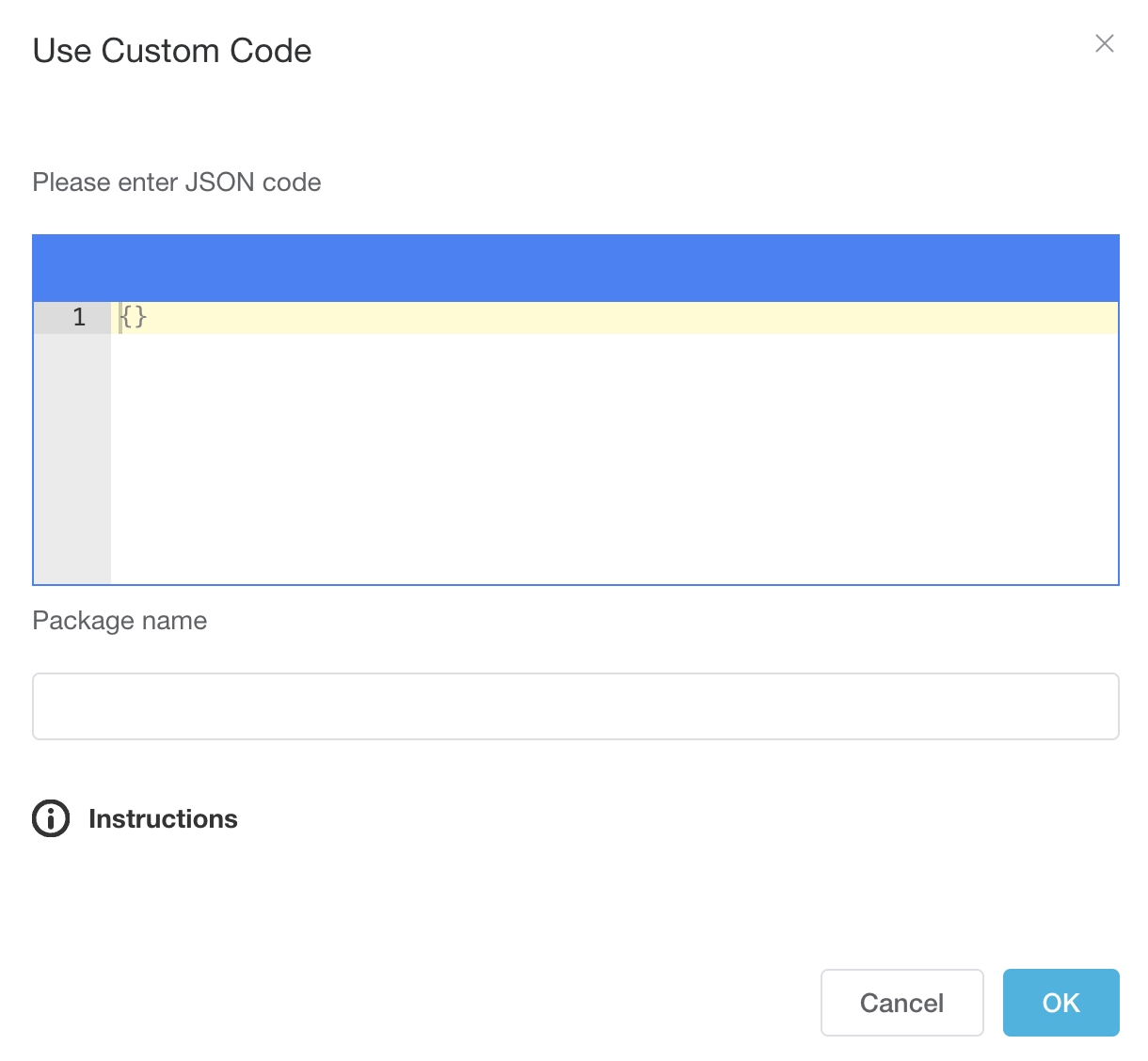
- Once everything is configured, click the “Add” button at the bottom of the dialogue editor.
- A confirmation popup will appear in the bottom-right corner, letting you know the dialogue was successfully added.
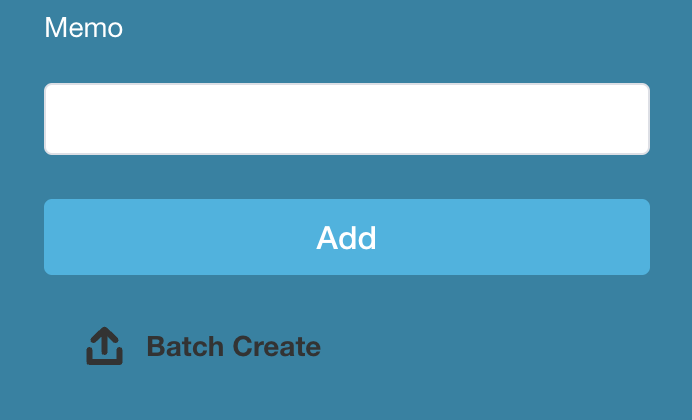
After adding the dialogue, ensure your Android app includes the NUWA SDK API to handle JSON notifications via the BaseBehaviorService.
When a user speaks a phrase that matches your “User Input” linked to the custom code, the NUWA system will send a notification to your app using the process(String parameter) callback in the BaseBehaviorService.
@Override
public void process(final String parameter) {
Log.d(TAG, "process: " + parameter);
//Developer can implement customize Robot response here
//Step 1 : parser JSON to get your config
JSONObject obj = parse(parameter);
String cmd = (obj != null) ? obj.optString("word", "") : "";
if (cmd.equals("PictureView")) { //写真見せて
//If NLP hit "写真見せて", will receive "{"word": "PictureView"}" string from server
//execute your implementation
mBehaviorHandler.postDelayed(new PictureView((CustomService) mContext, mEventListener), 500);
}
}
Finally, click the “Train” button on the Trainkit webpage to process your project. Once trained, you can test the setup and verify that everything works as intended.