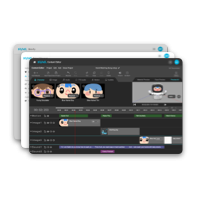How can we help you?
NUWA Robots
NUWA BizTools
BizTools (Cloud-Based Development Tool)
Guide for robot creation tools, such as Roflow and Trainkit (more coming soon).
NUWA Mobile App
F A Q
- Please check the mobile phone and Kebbi are under the same Wi-Fi network.
- Tap the ‘Scan’ button on the screen to activate the camera.
- Tap ‘Connect’ on Kebbi’s drop-down menu. The screen will display a QR Code for quick connection.
- Scan the QR Code displayed onscreen with your mobile phone to complete the connection.
- While not in active conversation mode, please say “Hello Kebbi” to catch its attention before talking to it!
- When the side of Kebbi’s face and the chest light up yellow, you can speak to him
- If the methods above doesn’t work, please speak louder or move to somewhere quieter.

- Please check to see if there is a dark blue light on the chest of Kebbi.
If there is, it means that Kebbi is in movement lock mode. - You can turn on/off movement lock mode by
👉 going to the Dropdown Menu>Movement
👉 or saying to Kebbi: “Turn on/off movement.”
- When Kebbi screen is on, the standby time can last for up to 7 or 8 hours.
- To save power, long press the home button and select ‘Do Not Disturb’, or use the drop-down menu to turn off ‘Active Dialogue’, ‘Actions’ and other functions.

NUWA confirms the repair request.
The customer ships the robot to the repair center.
The repair center conducts a diagnostic test.
Customer service provides a repair quotation to the customer.
The customer completes the payment and shares the payment details.
Finance verifies the payment.
The repair center completes the repair.
The repaired robot is shipped back to the customer.
You can purchase a replacement charger from our official website: https://shop.nuwarobotics.com/products/typec.
Alternatively, you can use a Type-C USB cable to charge Kebbi. However, please note that the original charger is a fast-charging adapter, so charging speed may differ.
Sorry, the SD card is only used as additional storage, and Kebbi cannot read or play content directly from the card.
Kebbi is based on the Android 9.0 platform, so you can write your own Android App to run on it, and you can write programs to control the robot by introducing NuwaSDK.