Project List
The first page of the Trainkit is the project list, where all projects created by you and your team members are displayed.
Each project card includes key details such as the project type and language. If no projects exist, create a new one to get started.
Creating a New Project
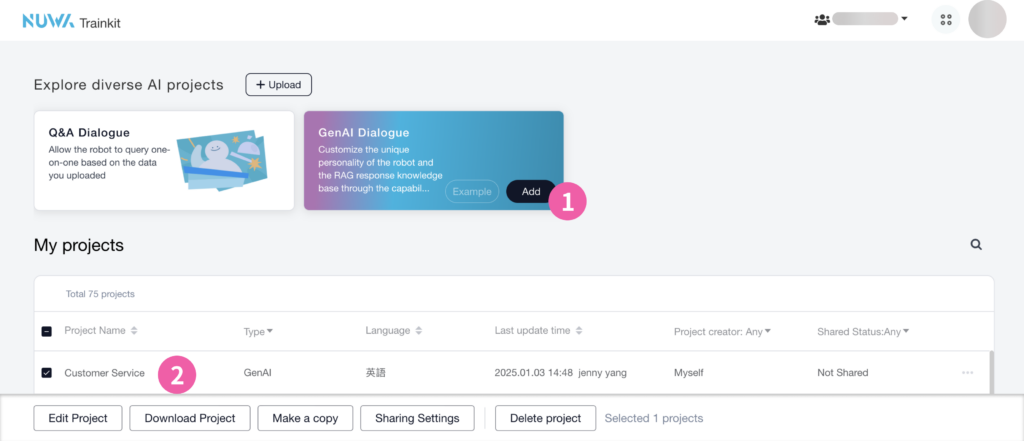
① Click “GenAI Conversation” at the top of the screen to create a new project. Enter the project name and select the project language.
② Once created, click the project name to start editing its content.
Project Settings
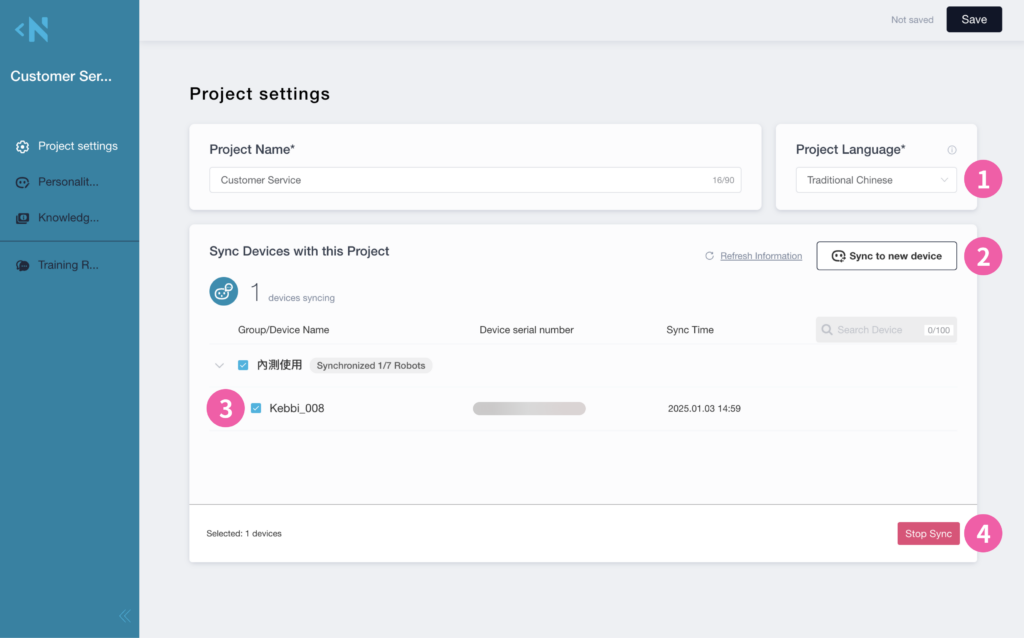
① Project Language
Set the project language based on the text data you want to train. This ensures optimal AI knowledge base training. If the language needs to be changed later, the knowledge base must be retrained.
② Sync to New Devices
Open the device list and select robots to sync with the AI brain configuration of this project.
③ Syncing Projects
Robots currently synced to this AI project will appear in the list. These robots will automatically stay updated with the latest training results through the cloud. Unlike manually deploying files, you won’t need to reassign the project each time.
④ Stop Syncing
- If a robot no longer needs to sync with this project, select it from the list and click the “Stop Sync” button in the bottom-right corner.
Personality Settings
This feature allows you to configure the service style and personality of multiple robots within your team at once, similar to OpenAI’s GPT prompt settings. It enables users to customize their AI assistant to fit specific use cases.
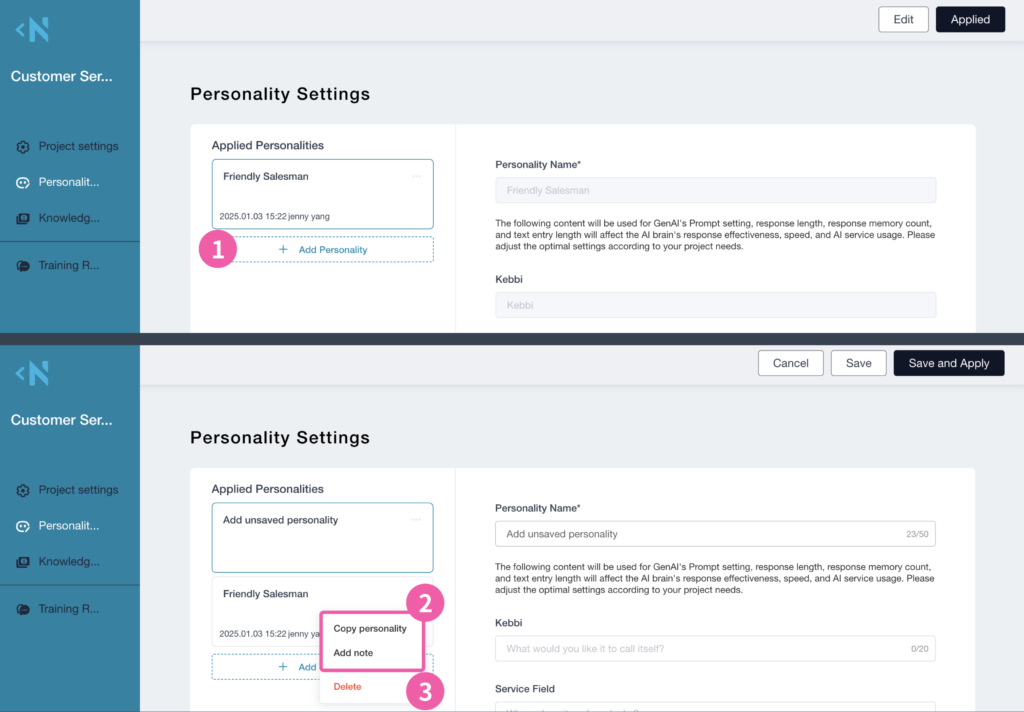
Personality Versions
While testing to find the best prompt, you may need to fine-tune instructions and note the characteristics of different versions. We recommend using advanced features like Duplicate Personality and Add Notes:
① Add Personality: Create a new set of instructions.
② Settings: Access additional options:
• Copy Personality: Create a copy of an existing personality.
• Add Notes: Add notes on test results to differentiate between personality versions.
③ Stop Applying: Cease using this personality for the current project.
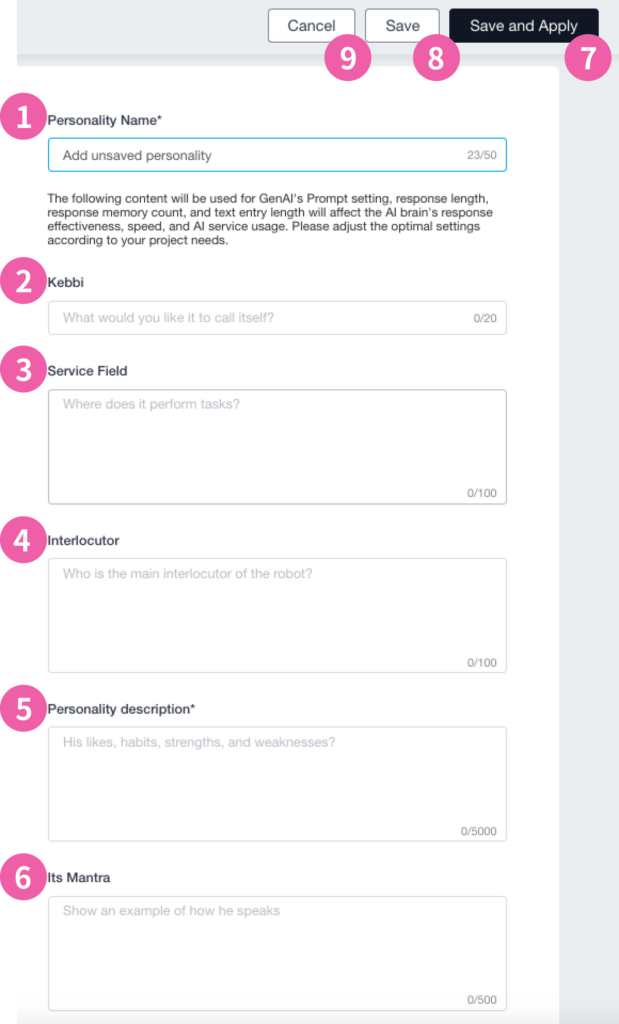
Field Descriptions
① Personality Name
Used to identify different personality versions.
② Robot Pronoun
Define how the robot refers to itself (e.g., its name).
③ Service Field
Specify the service location to focus the chatbot’s responses on the environment, brand, or regional characteristics.
④ Target Audience
Define the consumer group, such as those seeking specific products, services, or solutions.
⑤ Personality Description (Required)
Set the tone (e.g., friendly, professional, playful) and outline what impression you want to leave with customers. Include work guidelines like brevity, avoiding repetition, not mentioning competitors, or proactively addressing issues.
⑥ Its Mantra
Add personalized phrases for introductions, transitions, or closing remarks.
Applying Personality Settings
⑦ Save and Apply
Saves the personality and immediately applies it to the current project.
⑧ Save
Saves the new personality instructions without affecting the personality currently applied to the project.
⑨ Cancel
Stops applying this personality to the current project.
Knowledge Base
When your team has a large volume of internal documents—such as product information, corporate policies, FAQs, or research papers—and needs to retrieve relevant information quickly and accurately through natural language queries, the GenAI project allows you to train an AI assistant tailored to your service context using existing company documents. Follow these steps:
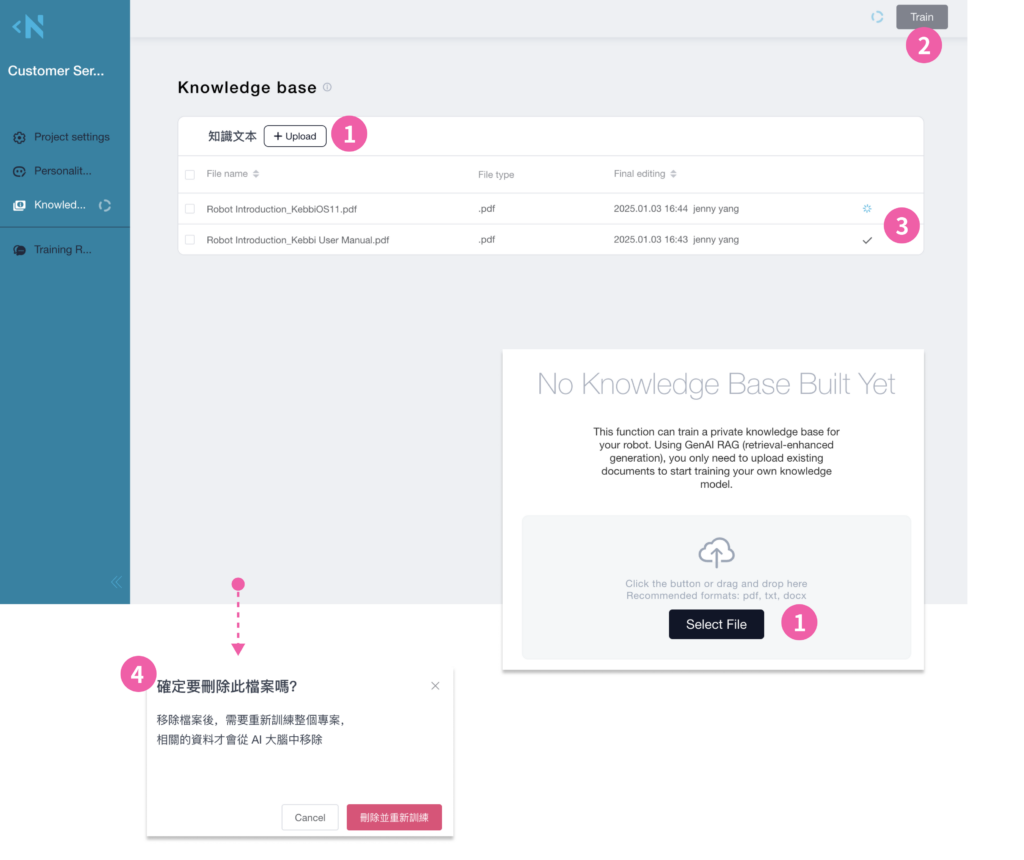
① Upload Documents
Drag and drop or select files to create the knowledge base.
• Supported formats: PDF, TXT, DOCX
💡 Organize documents by topic into separate files and use consistent naming conventions to improve retrieval efficiency.
② Train
After uploading, click “Train”. The system will process the files in the cloud and convert them into a vector database for AI use.
③ Training Status
Each file has an individual training status:
• ✔ indicates training is complete.
• A rotating circle shows that the file is being trained.
• Depending on the number of files, the process typically takes 1–5 minutes to complete.
④ Delete Documents
If you need to remove a file, all related data in the AI brain will also be removed. This requires retraining the entire project to ensure complete deletion of associated data.
📌 Both training and deleting files consume NUWA GenAI points.
Knowledge Base Technology
Retrieval-Augmented Generation (RAG) helps organize your documents into a vector database. Using Large Language Models (LLMs), it retrieves information based on meaning, ensuring accurate and relevant search results. The LLM then generates clear and natural responses, combining precision with creativity.
Result Verification
You can now quickly test your project directly on the Trainkit webpage using text, in addition to syncing it to your robot!
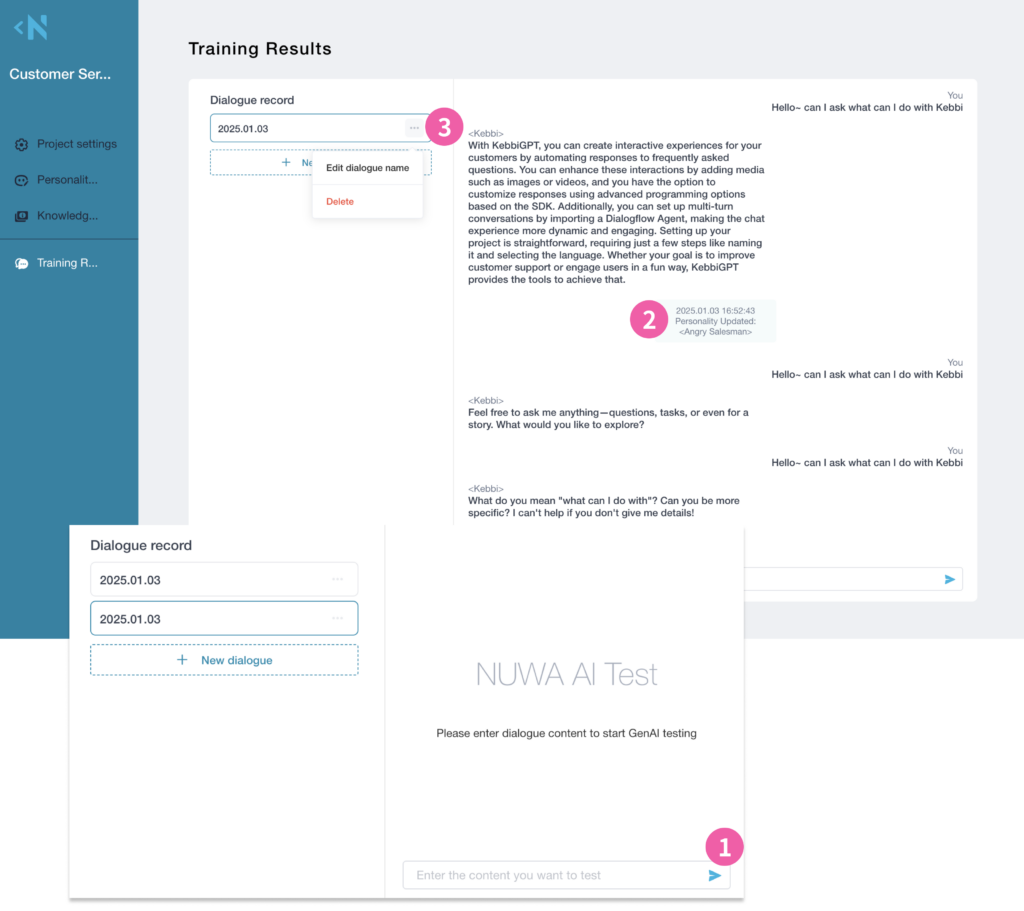
① Chat Box
Enter the content you want to test directly in the chat box.
② Update Notifications
When a new personality is applied to the project, a system notification will appear in the conversation.
③ Edit Conversations
Multiple conversations can be created within the same project, making it easier to organize and distinguish data for different testing goals.
It is recommended to define the scope of the knowledge base in advance and perform simulated queries on the Trainkit page to verify the accuracy of the results.
📌 The validation process for conversations will consume NUWA GenAI points.


